Review of Klangfreund's LUFS Meter Plugin
By Rob Stewart - JustMastering.com - May 30, 2015
Updated for LUFS Meter Version 1.1.2 on June 27, 2015
Metering is an important tool for all aspects of audio production, right from the recording stages, through to mixing and mastering. A lot has changed since the original VU meter was standardized back in 1942, though. The VU meter was an early attempt to measure what was thought at the time to be perceived loudness and it is still a useful tool for analog recording. Peak meters are used in digital recording to help you adjust your gain levels to prevent clipping (overs) during recording.
A new set of recommendations were finalized in 2012 that paved the way for the latest generation of metering that measure loudness statistics, rather than objective attributes such as gain. Enter Klangfreund - LUFS Meter. Although Klangfreund was not the first company to release a loudness meter, I have been using their LUFS meter since the earliest version was made available for download a few years ago. Their current version is very powerful with several new features added. I trust it for my work in audio mastering, and I recommend it to anyone who mixes or masters music.
What is the Klangfreund LUFS Meter plugin?
As its name implies, Klangfreund's LUFS meter measures audio in Loudness Units (LU) relative to the maximum possible digital gain level (called "full scale"). This is where the term Loudness Units Full Scale or "LUFS" comes from. Loudness Units allow us to measure loudness in a way that is similar to how the human ear perceives loudness.
Let's step back a bit. You may have read in my loudness primer that loudness is both subjective and relative to other factors. A LUFS meter allows you to measure loudness taking some of those factors into account. It is not a perfect system, but it is much more advanced than VU or Peak meters. LUFS meters are the best tool we have available to measure loudness in a mix and compare the statistics with what we are hearing over our loudspeakers.
The full paid version of Klangfreund's LUFS Meter measures captures and plots the history of several audio and loudness statistics that you will find helpful during mixing or mastering:
- True-Peak (TP). Measured in decibels relative to full scale (DBFS), this is a measurement of the highest gain point (peak) in your mix for the duration that you have been measuring, regardless of how brief that peak is. Think of a rock song with a loud snare. The loudest snare hit may be the highest peak in your mix. The True-Peak indicator will turn red if it detects a peak that could cause problems with distortion during sample rate conversion, signaling to you to adjust the overall gain of your mix, adjust your limiter, or just that peak using mix automation in your DAW.
- Momentary Loudess (M). Measured in LUFS, this is the loudness measured over the last 400ms. This is part of the "human perception" side of loudness. Very brief peaks up to a certain duration can sound less loud than sounds that are between 200 and 400ms in length. This momentary reading allows you see a measurement bearing this in mind. This can be useful if you are measuring a very short section of your song, and you want to analyze how percussive elements such as drums could be perceived relative to the other measurements.
- Short Term Loudness (S). Measured in LUFS, this is the loudness level of your mix measured over 3 seconds. From a human perception standpoint, this is where the ear can start to adapt to what it is hearing. This is a good statistic to keep an eye on to see where your song's dynamics are headed in shorter sections such as a chorus or a verse.
- Loudness Range Average (LRA). Measured in LU, this is the average range of loudness values (based upon Short Term Loudness) for the duration that you have been measuring. A larger value (i.e. a larger loudness range) is usually desirable because dynamics are the result of musical expression. Without dynamics, music is not very musical! A mix with low dynamics (low LRA measurement) will usually sound "constrained" during portions of the song meant to sound louder, and it will sound too loud during portions that are meant to sound quieter/softer. In contrast, a mix with a high LRA measurement will have a better chance of sounding vibrant, expressive and dramatic because quiet sections are kept quieter, and the more expressive sections will sound naturally louder.
- Integrated Loudness (I). Measured in LUFS, this is the long term average loudness of your song for the duration that you have been measuring. This measurement is helpful for assessing if your mix is at an appropriate loudness level. Since we are dealing with music, there will naturally be louder and softer periods throughout your mix, but this measurement indicates where you are on balance, and how much of your mix is within your target range (example below is based on a target of -23 LUFS).
LUFS Meter not only measures and presents real-time values for you on the right-side of the plugin, but it also plots the M, S, LRA and I values over time for you, in an adjustable window. Here is an example, where you can see the results of all of the measurements over a period of 20 seconds:
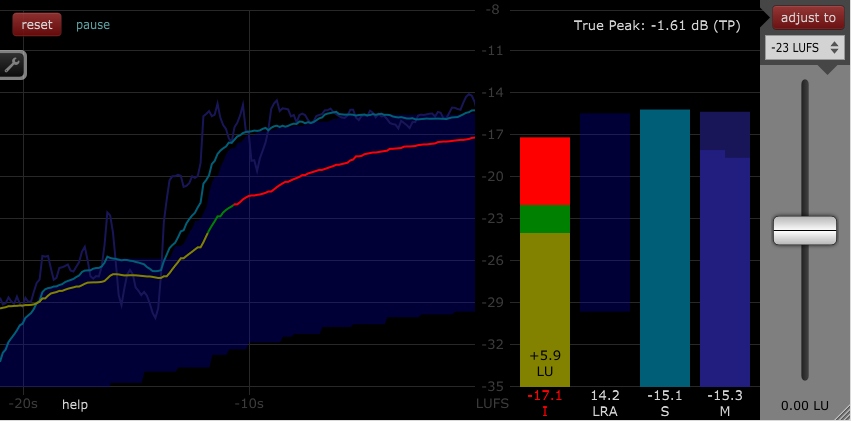
All measurements are plotted on the "History Graph" (left side), with current values shown on the right side. The dark shaded blue area in the history graph provides a view of how the dynamic range of your mix changes throughout the song. The Integrated Loudness (I) plotted on the history graph shows you how the long-term loudness of the mix changes, and the summary measurement of it on the right allows you to see how much of your mix is above or below your target (-23 LUFS +/- 1 LU in this example). Note: Version 1.1.2 is shown, here.
Other features and settings
The "adjust to" button in the top right feature is a unique feature that you may not find on other metering plugins. If you set a LUFS target using the selector below the button, then measure all or a portion of your mix, clicking "adjust to" will then raise the gain of your track to a point where its integrated (long term) loudness meets your target value.
The "pause" button allows you to pause the real time loudness measurement analysis. This is a handy feature if you are only concerned about reviewing certain (e.g. louder) passages of a song.
Clicking the wrench symbol on the left side of the plugin will take you to the settings menu, where you can adjust the colors to your liking, the size of different elements (e.g. bars on the right, or the duration of your graph), the range of loudness and time that you want to see in the history, and the tolerance level (e.g. +/- 1 LU) for your integrated loudness target.
You will find a "sync" tab which lets you enable or disable synchronization of the "Pause", "Reset" and "Adjustment" features across multiple instances of the LUFS Meter plugin. More about this important and helpful feature, below.
You can easily save presets for different settings such as having a target and visual range configured for -16 LUFS (useful for mastering) and another for -23 LUFS (useful for mixing).
The context help within the plugin is excellent. If you are unsure of what you are looking at, hover over it to view pop-up help about that item.
Synchronizing the "Pause", "Reset" and "Adjustment" features
If you are using LUFS Meter while mixing, you will likely appreciate the synchronization feature, which allows you to sync multiple instances of the LUFS Meter plugin within your project. All you have to do is add the plugin to each track or bus in your project, and enable the sync features. Now, any time you press reset, or pause, all instances of the LUFS Meter plugin in your project will reset or pause!
Synchronizing the "Adjustment" feature is where things get really interesting. Some mix engineers like to do a quick "faders up" mix where they will set some basic levels across the mix before they go deep into a mixing session. This allows them to hear most of the mix elements at a macro level before going deeper. This basic balancing technique can be a great way for some engineers to approach a new mix session, especially if the source tracks are at widely different gain levels.
There are a few ways to do a faders up mix. Most engineers likely do it by ear where they will go in and adjust levels until things sound basically "balanced" across the board. Some use the "pink noise" method where you use a calibrated pink noise file as a reference point and manually set the gain levels of each track to align with the level of the pink noise. Both of those methods can be time consuming, especially you are working on a very large mix project. LUFS Meter can handle the balancing task with just one button, saving you a great deal of time. Here's how you do it:
- Add the LUFS Meter plugin to each track in your mix (or to the mix buses if you prefer).
- Enable "Synchronize Adjustment" feature in the "Sync" settings.
- Open one of the instances of the plugin, and choose an "adjust to" target (e.g. -23 LUFS). Each instance of the plugin will adjust its loudness target to the same value you choose.
- Play through your mix, or a portion of it that represents the region where you would like to roughly balance your tracks.
- After you have played through the section, click "adjust to" on one of the instances of the plugin.
- After clicking "adjust to", each instance of the plugin will adjust the gain level to align with the loudness target you set in step 3. The adjustments will differ from track to track, depending upon the measurements made on each track.
That is all you need to do to do a quick "faders up" mix using LUFS Meter!
Pricing and feature options
LUFS Meter is currently available in three flavors. You download the plugin for free and by default you are given a solid set of basic loudness metering features. If you pay to upgrade to the "Discounted" version, you are given several more helpful features. If you are an audio professional, or are very serious about audio as a hobby, you will find that the full paid version of LUFS metering is your best option. The full paid version is the only version that includes the True-Peak meter, for example, plus several other features.
LUFS Meter works on both Windows and a Mac, and is currently available in VST, VST3, AU and AAX plugin formats.
In closing
Metering is not the answer to all of our technical challenges with audio. We still need to use our own ears, but, loudness-based metering tools such as a Loudness Meter can be used in your workflow as a guide. In my view, Klangfreund's LUFS Meter offers a tremendous value for anyone who is looking for a powerful and flexible metering option to add to their workflow.
Happy mixing!
Rob

